Have you ever wondered if your sleek Mac Computer could run classic PlayStation 2 games? Well, wonder no more because it can, and it does so spectacularly with the AetherSX2 emulator.
This isn’t just about reliving those golden days of gaming; it’s about elevating them to heights you never thought possible.
Today, I’m going to walk you through setting up the Aether SX2 Emulator on a MAC..
My setup? The least one in the supported list. 13’ M1 MacBook Pro with 8 Gigs of RAM. The results? Absolutely mind-blowing. We’re talking about locked 60FPS with 2K 1440p Resolution.
Yes, you heard that right. And yes, it’s on AAA games like God Of War 2 and Prince of Persia: The Sands of Time.
So, grab your popcorn (or, you know, your MacBook), and let’s dive into how you can get this set up and running.
Getting Started with Aether SX2
Downloading the Program
First things first, we need the AetherSX2 Program itself. Avoid the hassle of scouring the internet and potentially falling into the trap of fake versions. You can safely download it from the link on the bottom of this page.
Scroll Down To Download the AetherSX2
Installation Steps
Here’s a quick installation guide:
- Extract the downloaded program.
- Drag and Drop it into the Applications Folder to install.
- Double-click on AetherSX2 in your Applications Folder to open it. If you see a message about Apple not being able to check it for malicious software, simply click OK.
- Right-click on AetherSX2 while holding down the Control Key and choose Open. Click Open again with the Control Key held down, and it will launch.
Dive into Settings
Getting the AetherSX2 up and running is just the beginning. Configuring the settings correctly is key to optimizing your gameplay experience.
Configuring BIOS
Navigate to the menu, select “Settings,” then “BIOS.” You’ll need a PS2 BIOS file.
Now where to get this? A quick Google search for “PlayStation 2 BIOS” should do the trick. You can also download it from the bottom of this page.
Setting up Your Game List
After adding BIOS is done. It’s time to add some games.
Adding your games is pretty straightforward:
- Click on “Add Game Directory.”
- Navigate to your PS2 Games folder, select it, and press Open.
If you don’t have any games yet, you can Google the name of the game followed by the “PS2 Game Download” and you’ll find a ton of websites to download games from.
Connecting and Configuring Your Controller
The emulator works best with Xbox or PlayStation Controllers. Here’s how to configure it:
- Connect your controller. (If you don’t know how to do that, Click Here)
- When you are done connecting. Head back to the Emulator and Go to “Settings,” then “Controllers.”
- For PlayStation controllers, enable “SDL input source” and “Xinput” for Xbox Controllers.
- In the “Controller Port 1” section, ensure “DualShock2” or Whichever controller you connected is selected then click on Automatic Mapping and you are good to go.
Graphics Settings
Let’s make those games shine:
- Head over to “Settings” then “Graphics.”
- Switch the Renderer to “Metal” or you can play around with different renderers to see what works best for your MAC
- Next, set your internal resolution based on your Mac’s power (for example, 3x native for 1080p Full HD, or you can go higher like 4K if your MAC can handle it.)
Launching Your Game
With everything set up, it’s finally time to launch your game. Just double-click on your chosen title, and you’re ready to relive the PS2 glory days with unparalleled performance.
God Of War 2 looked phenomenal in my test, running smoothly with stats showing solid FPS and 100% speed, demonstrating the power of the AetherSX2 emulator on Apple Silicon Macs.
Wrapping It Up
What we’ve achieved with the AetherSX2 emulator on a Mac is nothing short of remarkable. It’s not just about playing those games again; it’s about experiencing them in a way that’s even better than the original, thanks to the incredible graphical fidelity and smooth performance of modern hardware.
Whether you’re a longtime fan looking to revisit your favorite PS2 classics or a new gamer curious about the legendary PlayStation 2 library, this setup is your ticket to a premium gaming experience.
AetherSX2
PS2 Bios
Watch The Following Video for a Video Guide
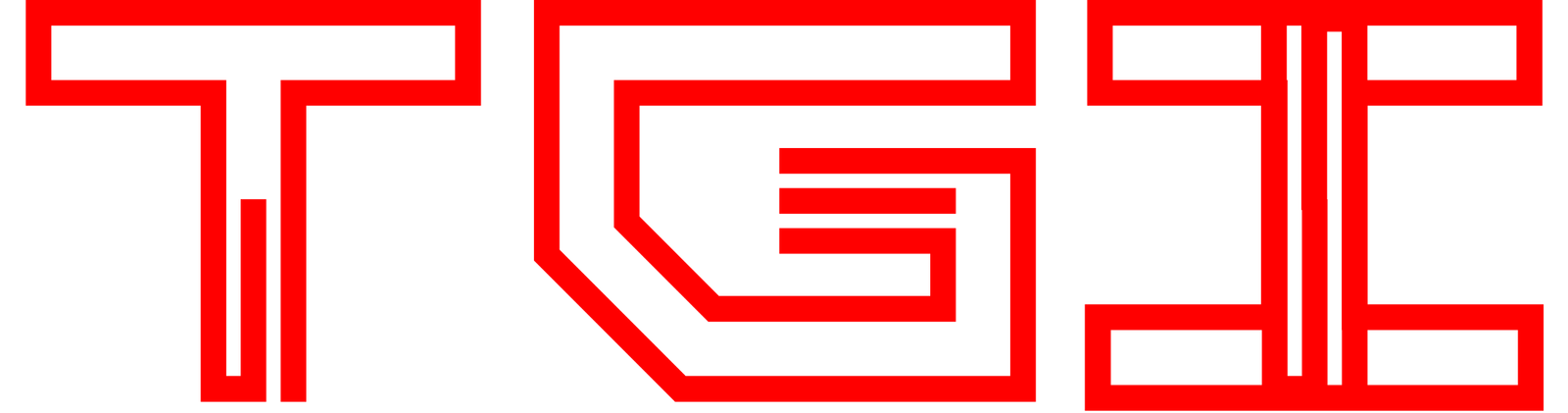







The tutorials and guides are really detailed and easy to follow. I’ve learned a lot from this website
Can you include a link to a trusted source of ps2 games? Also, can one play using their keyboard and not a controller? Thank you for all the information.
thank you very much!!
abraços do Brasil!