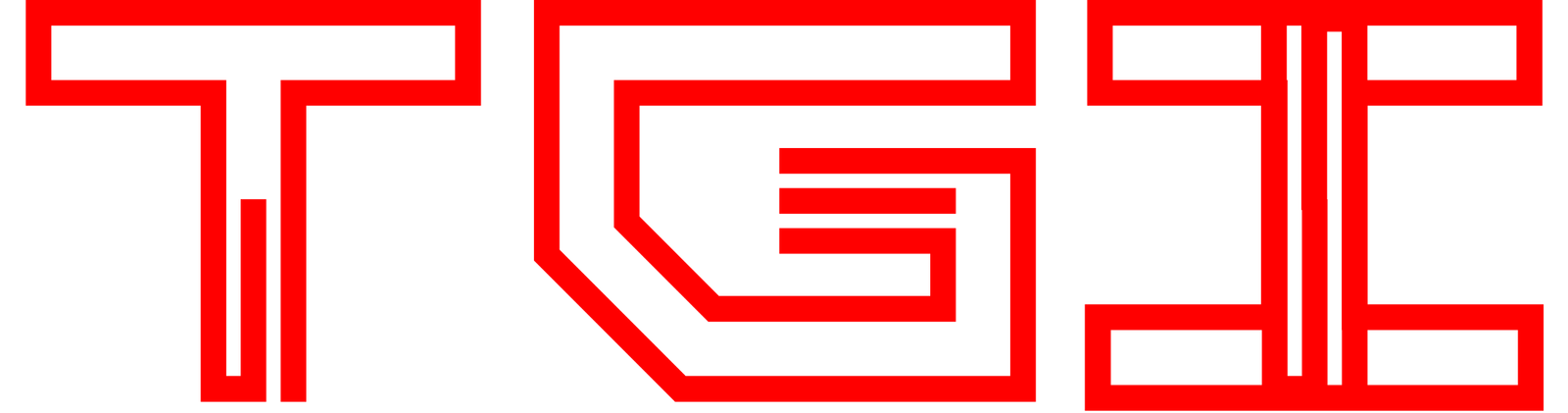If you’ve ever dreamed of playing your favorite PlayStation Portable (PSP) games on your PC, with crisper graphics and on a larger screen, today’s your lucky day. Imagine diving into the realms of your beloved PSP classics, but with the luxury of up to 4K resolution, bringing a new lease of life to games we thought we knew inside out. Sounds like a tech fairy tale? Well, buckle up because we’re about to make it happen. Let’s dive right into how you can turn even the most modest PC into a gaming powerhouse for PSP titles.
Scroll Down To Download the PPSSPP Emulator
PPSSPP Emulator – It All Starts Here.
First things first, the wizardry behind playing PSP games on a PC is a software called PPSSPP. This nifty emulator works its magic by replicating the PSP console’s environment on your computer, seamlessly bridging the gap between your PC and the vast universe of PSP games.
To get started, head over to PPSSPP’s official website to download the software. And guess what? It’s completely free! However, if you’re feeling generous and wish to support the project, there’s also a Gold version available. It doesn’t include any extra features, it’s just a way to show your support to the creators.
The process is straightforward:
- Click the Blue button for the Free Version.
- Download the latest installer version for Windows.
Once downloaded, follow the regular setup process to install PPSSPP on your PC. When the installation is completed, locate the installed folder, and for convenience, create a desktop shortcut or pin it to the start menu.
Setting the Stage
With PPSSPP installed, you’re almost ready to delve into the PSP gaming world on your PC. But, wait! We need a PSP game to play.
If you don’t have any games yet, you can Google the name of the game followed by the “PSP Game Download” and you’ll find a ton of websites to download games from.
After you download your favorite game from the internet. Make sure it’s in .iso format before you add it to the Emulator. If it’s in any other format then you might not have the right file or if it’s in a compressed format then you might need to Extract it by using programs like WinRar or 7zip.
Alright, Once you have a game ready to play. Here’s how to get it running:
- Launch PPSSPP by double-clicking the shortcut.
- You’ll be greeted by a user-friendly interface, complete with an eye-pleasing animation.
- Click on “Browse” and navigate to the folder where your games are located on your computer. Select the game, and voilà, it’s now listed in the emulator.
Dialing in the Controls
Before you hit the play button, we’ll need to connect a gamepad with the emulator.
- Connect your controller. (If you don’t know how to do that, Click Here)
- When you are done connecting. Head back to the PPSSPP and navigate to Settings \> Controls \> Controller Mapping.
- Hit “Clear All” to delete all previous button mappings.
- Make sure the Controller is Connected and Select “Auto configure” for the emulator to recognize and map your controller automatically.
And now, with your controller set up, launch the game and immerse yourself in the enhanced beauty of PSP gaming on your PC.
Wrapping Up
Who knew that transforming your PC into a high-resolution PSP console could be this simple? By following these straightforward steps, you’re unlocking a whole new level of enjoyment for your favorite PSP games.
If written guides are not your cup of tea, Watch the video attached below for a Video Guide to this Process, and If you’re as excited as I am about revisiting classic games or discovering new ones with unmatched clarity, make sure to subscribe to Our YouTube Channel and Bookmark this Website for more future gaming hacks and tips.
I’d love to hear about your experience transforming your PC into a PSP gaming hub, so drop a comment below. Share your thoughts, questions, or any issues you encountered during the setup process. Let’s help each other out and keep the gaming community thriving.
Happy gaming!
PPSSPP Emulator
Watch The Following Video for a Video Guide