Scroll Down to Download the SCP Toolkit Driver for Dualshock 3 Controller
The PlayStation 3 (PS3) is a classic gaming console that was released in 2006. While it has been replaced by newer consoles, many people still enjoy playing games on their PS3. If you’re a PC gamer and want to use your PS3 controller to play games on your computer, you’re in luck as it’s possible to connect your PS3 controller to your PC wired. In this article, we’ll show you how to connect your PS3 controller to your PC using a USB cable.
Connecting PS3 Controller to PC Wired
Step 1: Get a USB Cable
To connect your PS3 controller to your PC wired, you’ll need a USB Type-A to Mini-USB cable. The easiest way to do this is to use the USB cable that came with your Controller. If you don’t have one, you can use any USB Type-A to Mini-USB cable that’s compatible with your controller.
Step 2: Connect the Controller to Your PC
Connect one end of the USB cable to your PS3 controller and the other end to your PC’s USB port. If you’re using a laptop, make sure to use a USB port that’s powered, such as a port on the back of your laptop.
Step 3: Install Drivers
Once you’ve connected your PS3 controller to your PC, the system should automatically start installing the basic USB drivers for the controller. The Controller will connect as an accessory but it will not work straight away since it’s not an Xbox controller, it’s not directly compatible with Windows. But we will make it work by making the windows think it’s an Xbox Controller.
To do that, we’ll need a Program called SCP Toolkit (Click the Download button at the bottom of the page to download it). After that, we’ll extract the software wherever we want in the system.
Next up, locate the folder where you extracted it and head over to the “SCP Driver Package” folder and then the “SCP server”. Now connect your DualShock 3 Controller using the USB cable and then launch the SCP Driver.exe.
In the SCP Driver window make sure you checkmark the “Force Install” option and then hit Install. You should hear a notification kinda sound, and that means the driver is installed successfully. It should also say that in the Driver window.
Step 4: Verify if the Controller is Working
Now that the driver Is installed successfully we’ll head over to windows search and we’ll search for “Set Up USB Game Controllers”
and verify if it shows that an Xbox controller is connected, if it does say connected and the status is OK then that means the mission’s Successful. Now you’d ask why would it say that it’s an Xbox Controller and not a PS3 Controller. That’s Because the PS3 Controller is not directly compatible with Windows so we make it think it’s an Xbox Controller with the help of SCP Driver.
Final Thoughts
Connecting your PS3 controller to your PC is a simple process that can be done using a USB cable. By following the steps outlined above, you can enjoy all of the benefits of your PS3 controller while gaming on your PC. Whether you’re playing a new AAA title or an old classic, your PS3 controller will provide you with a more immersive gaming experience.
SCP-DUALSHOCK 3 – DRIVER-PACKAGE-1.2.0.160.7Z.RAR
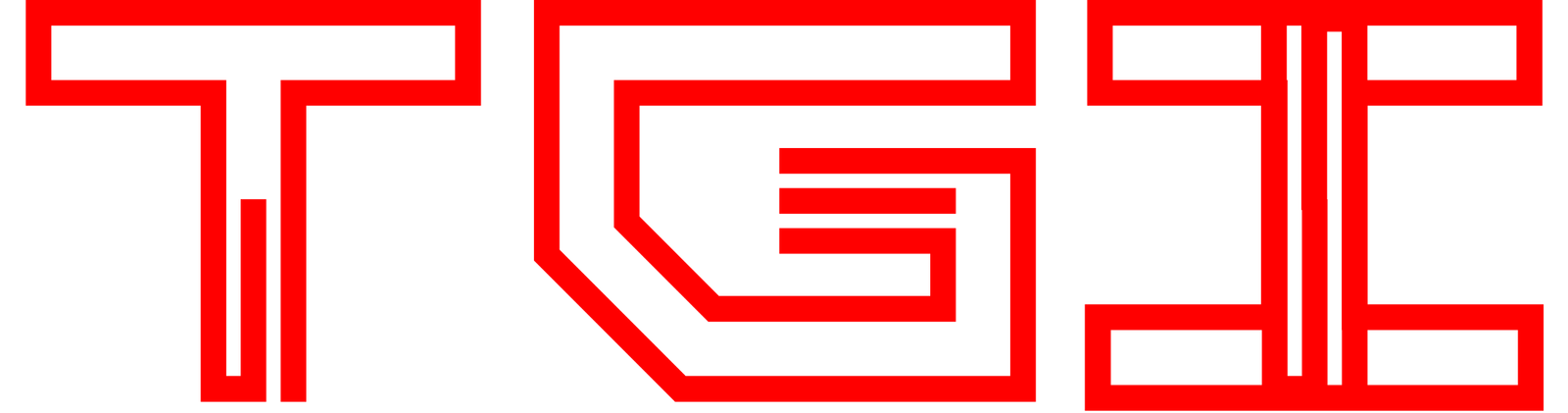







Thank you
Thanks bro