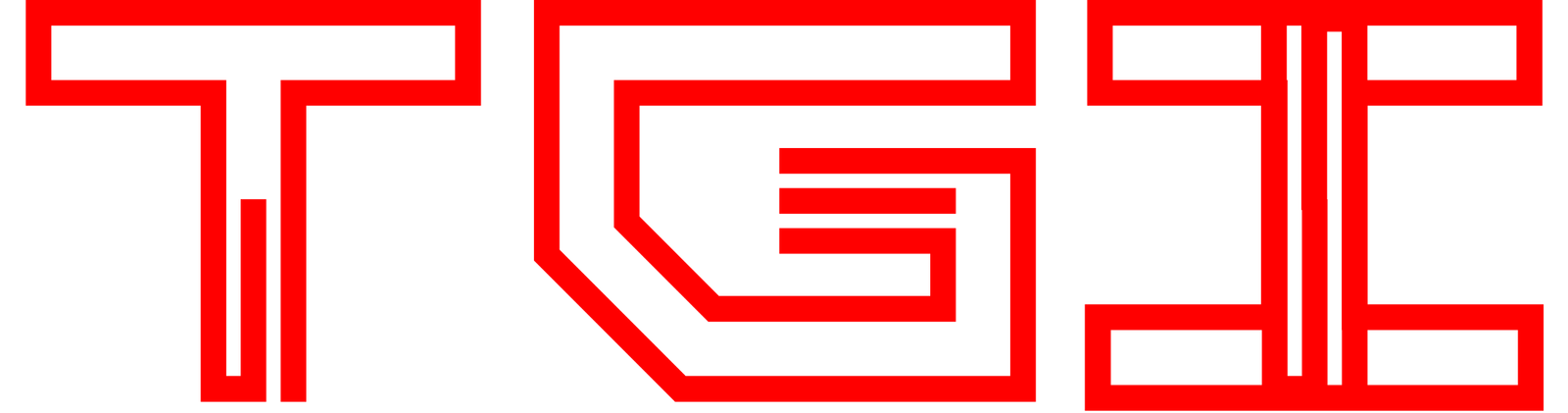In the recent update for the PS5. Sony has released support for Discord which allows gamers to talk to their friends on the PS5 itself.
Since there’s no dedicated Discord app for the PS5 it can get a bit tricky to set this up. Shall we then?

So the first thing we’re going to do is to make sure that the PS5 is running on the latest Software Update. If you’ve already done that, you can skip this step if not.
Head over to your Console Settings and into System and then System Software.
Once there head over to System Software Update and Settings.
And in here select Update System Software. And Update it using the Internet.
If this says Up to Date back here then you can skip this step and head back to
Main Settings page and select Users and Accounts.
Once there select Privacy and then View and Customize Your Privacy Settings.
Then scroll down until you see Your Activity section. And make sure both of these options under this section are set to Anyone.
After you’ve done that head back to the Main Settings again.
And go back into Users and Accounts.
Scroll down to Linked Services and select Discord from the list.
From here select Link Account. And then press Accept and Continue.
In here you will see a QR Code and a Digital code to link your Discord.
Now pick up a Phone and scan the QR Code with the Smartphone Camera.
A notification will Popup, follow that and Sign In to your Discord and link these devices together using the Digital code you see on the PS5.
If you have the Discord app on your Smartphone and Signed in. You should see this screen directly.
Scroll down and Authorize the Application. And you should see a success message Pop Up.
And this means you’ve successfully paired Discord with the PS5.
But before you start using it. There’s one more thing to do.
For that, Fire up the Discord app on your Smart Phone.
Select the Discord Server you want to Enter.
And then select a Voice Channel you wanna Voice Chat in.
After that, you should see a button on the bottom of the screen that says Join Voice.
If you press it Right Away, it’ll join the Voice Chat on the Phone. But we want to join the chat on the PS5.
For that Swipe Up from the Bottom of the Screen. And press Join on PlayStation Button.
You should see your Console here. Select it and Press Join Call on PlayStation.
After that, you see a notification on the PS5.
Letting you know that you are now talking in Discord to your friends on the PS5.