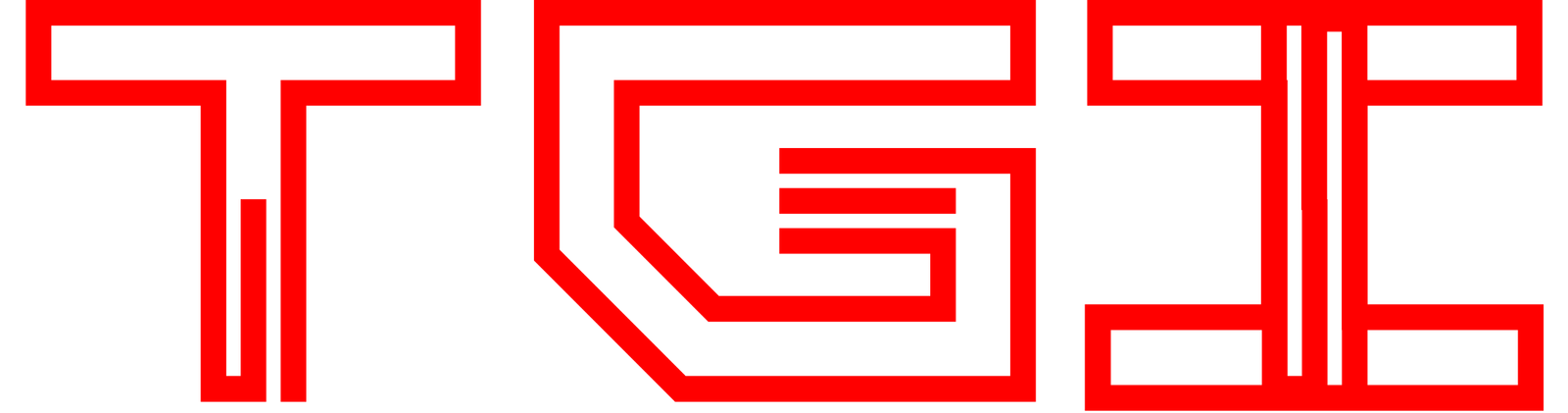Are you struggling to connect your DualShock 4 Controller (also known as the PS4 Controller) to your MAC? Worry not, because I’ve got you covered! Today, I’ll walk you through the simple steps to connect your PS4 Controller to your MAC effortlessly. Whether you’re using a MacBook, iMac, Mac Mini, or any other MAC machine, these steps will work seamlessly for you.
Wired Method
If you prefer the connecting your Controller using a wire, all you need is a Type-A to Micro USB cable.
Simply plug your Controller into your MAC using the cable. In case your MAC doesn’t have a Type-A Port, you can use a Type-A to Type-C Adapter to make the connection possible.
Once the controller is connected, the LED light on the controller will indicate a successful connection. Now, you’re ready to use it without any additional settings.
Wireless Method
For the wireless method, hold your controller and simultaneously press and hold the PS button and Share button for a few seconds until the light starts flashing.
Then, navigate to your MAC’s Bluetooth settings and search for ‘DualShock 4 Wireless Controller’ in Bluetooth discovery.
Click to connect, and voila – you’ve achieved a wireless connection!
Before you Leave…
Now that you’ve learned how to connect your DualShock 4 Controller to your MAC, it’s time to put your new knowledge into action. So, grab your controller, follow these steps, and enjoy a seamless gaming experience on your MAC!
Watch The Following Video for a Video Guide